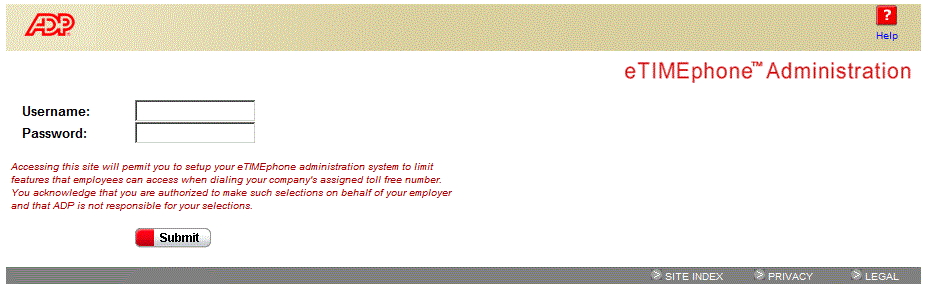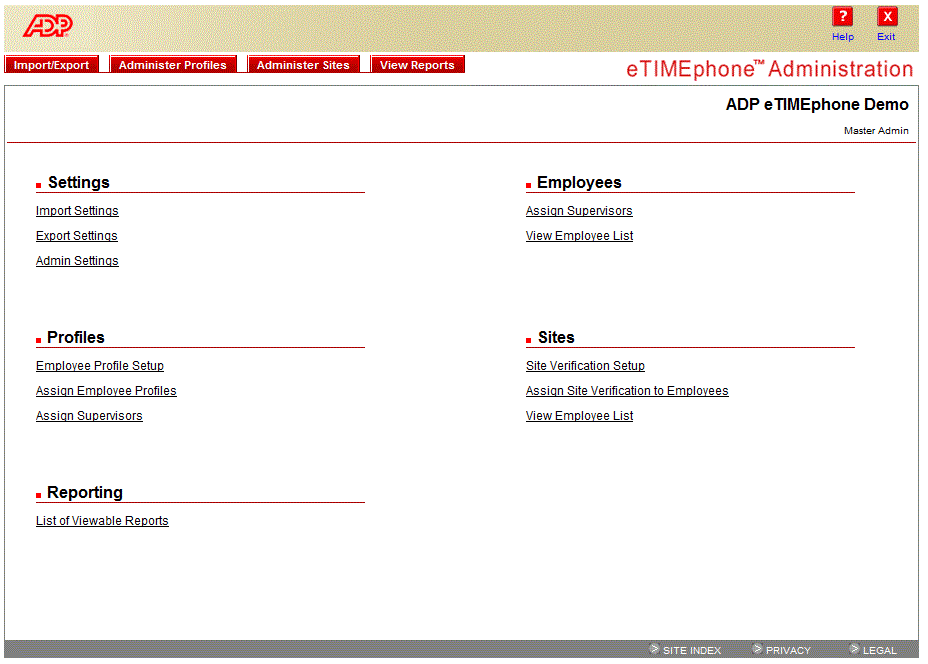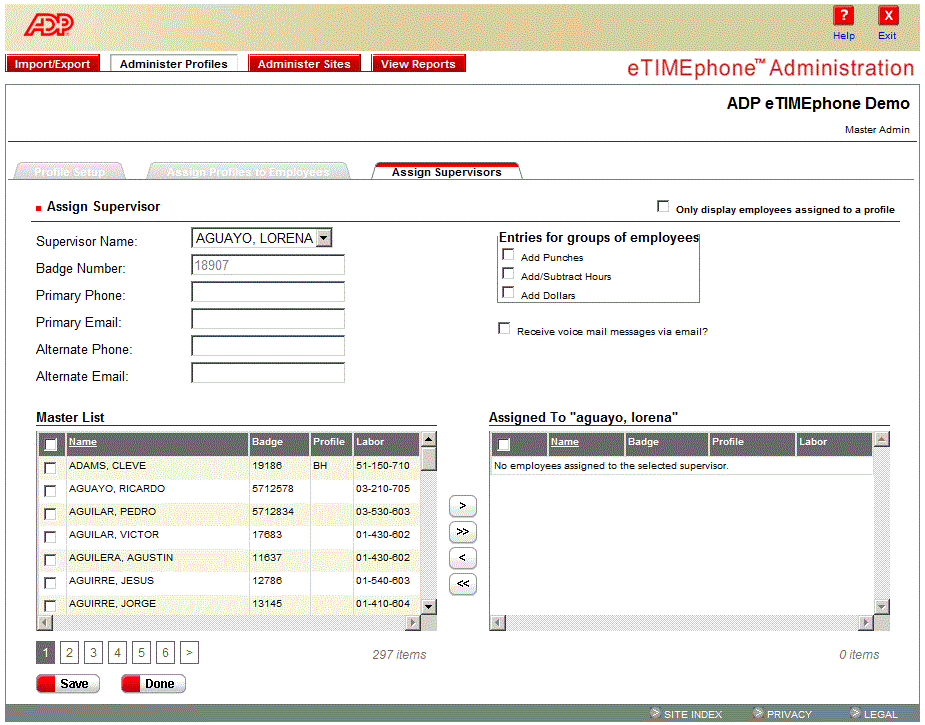Example User Interactions
This section gives a quick overview of how interaction with the eTIMEphone interfaces work.
Phone Interface
Employee - Dials toll-free number provided by their employer.
eTIMEphone - Good afternoon. Thanks for calling Johnson and Smith's eTIMEphone.
eTIMEphone - To enter a punch press the # key or press the * key for additional options.
Employee - Enters <#> to record a punch.
eTIMEphone - Enter your badge number followed by the # key.
eTIMEphone - Please enter your passcode followed by the # key.
Employee - Enters <4321#> for their password.
eTIMEphone - Press 1 to perform a labor level transfer, or press 2 to continue.
eTIMEphone - Currently, you to not have an active activity code. To select an activity, press 1. To end an activity, press 2. Or to validate your punch, press the # key.
eTIMEphone - Your punch was captured at <12:30 am> with labor levels 102, with labor level 0, with labor level 0. To change your labor levels, press 1. To change or end an activity, press 2. To continue to the options menu, press the # key.
eTIMEphone - Options menu. To capture pay code information press 1. To send a message, press 2. To change your passcode, press 3. To re-record your greeting, press 4. To repeat these options press the * key or hang-up to end this call.
Employee -<hangs up> to end call.
System Administrator Web Interface Session
Result: The home page for your browser displays.
Click the image above to view full-size
Result: The eTIMEphone login screen displays.
Click the image above to view full-size
Result: The eTIMEphone web administration menu displays.
Click the image above to view full-size
Result: The Assign Employees to Supervisors screen displays.
Click the image above to view full-size
|
|